How To Pair a Cricut Explore Air 2 Machine Via Bluetooth?
If you want to know how to connect your Cricut Explore Air 2 machine via Bluetooth? You have come to the right place. Today, we will show you how to pair a Cricut Explore Air 2 machine via Bluetooth with step-by-step instructions below. The Cricut Explore Air 2 is a creative cutting machine that can cut, write, and score different materials to create craft projects. Using Cricut Design Space, you can select from 3,000+ ready-to-create projects or create your own.
The Cricut Explore Air 2 machine is compatible with Bluetooth. Most of the computers are Bluetooth-enabled. In order to use Bluetooth with your Cricut machine, all you need to do is pair your Cricut machine with your computer. Follow the steps below to connect your Cricut machine to a computer or mobile device. But first, let’s cover how to set up your Cricut Explore Air 2 machine with your computer and phone device.
How To Set Up a Cricut Explore Air 2 Machine?
On Windows/Mac
In order to set up a Cricut Explore Air 2 machine on Windows/Mac system, follow the steps given below:
- First, plug in your machine and turn it on.
- Next, connect your machine to the computer with a USB cord or pair it through Bluetooth.
- After that, visit design.cricut.com/setup in the browser.
- Then, download and install Cricut Design Space for your Desktop.
- Now, follow your on-screen steps to sign in or create your Cricut ID, and set up your new Cricut machine.
- Lastly, when you are asked to cut the test, you will know the setup is done.
On iOS/Android
In order to set up a Cricut Explore Air 2 machine on an iOS/Android device, follow the steps provided below:
- First, plug in your machine and turn it on.
- Next, pair your iOS or Android device with your machine through Bluetooth.
- After that, download and install Cricut Design Space.
- Then, launch the app, then create a Cricut ID or sign in.
- Now, click on the Menu bar and choose Machine Setup.
- Then, choose your machine model and follow your on-screen steps to finish the setup.
- Now, you will know the setup is done when you are asked to cut the test.
Cricut Guide: How To Pair a Cricut Explore Air 2 Machine Via Bluetooth
You can create your projects wirelessly using the Cricut Explore Air 2 machine via Bluetooth. Follow the steps to connect it to your computer or phone device:
For Windows
In order to pair a Cricut Explore Air 2 machine via Bluetooth on Windows, follow the steps mentioned below:
- First, make sure Cricut Explore Air 2 is within 10-15 feet of your computer and turned on, and your wireless Bluetooth adapter is inserted into your machine.
- Most systems are Bluetooth-enabled. But, to determine if your computer is Bluetooth enabled, right-tap the Start button and select Device Manager.
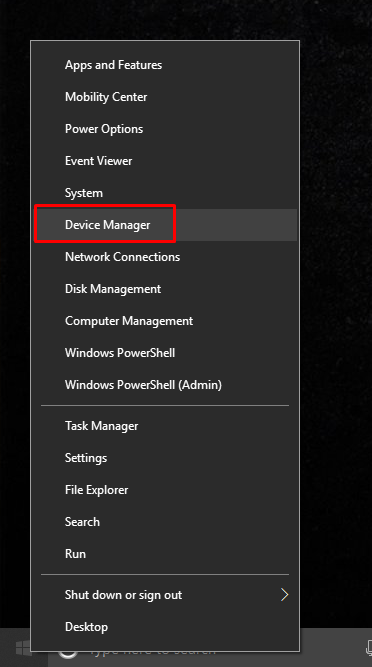
- If Bluetooth is tilted, the computer is Bluetooth enabled. If not, you need to buy a USB device named a Bluetooth Dongle to allow the computer to talk to other Bluetooth devices.
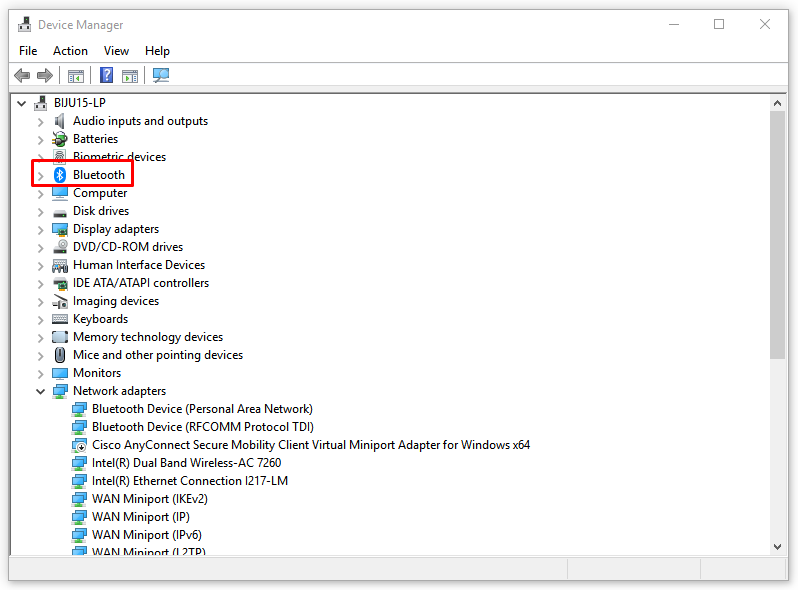
- Next, close Device Manager.
- After that, open the Start Menu and choose Settings.
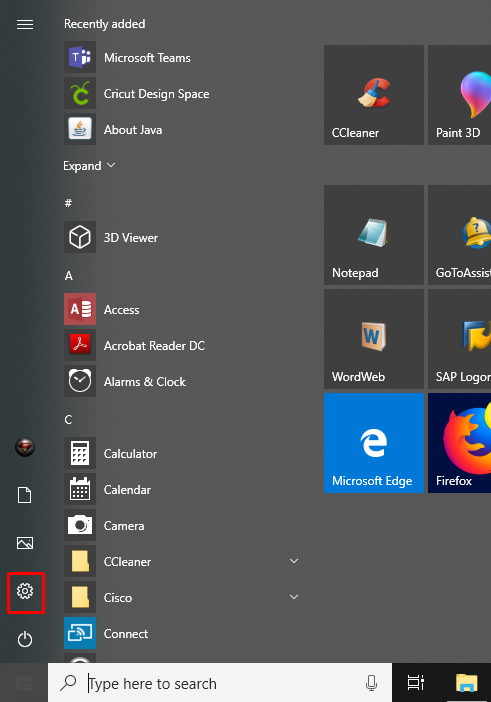
- Then, open the Devices option.
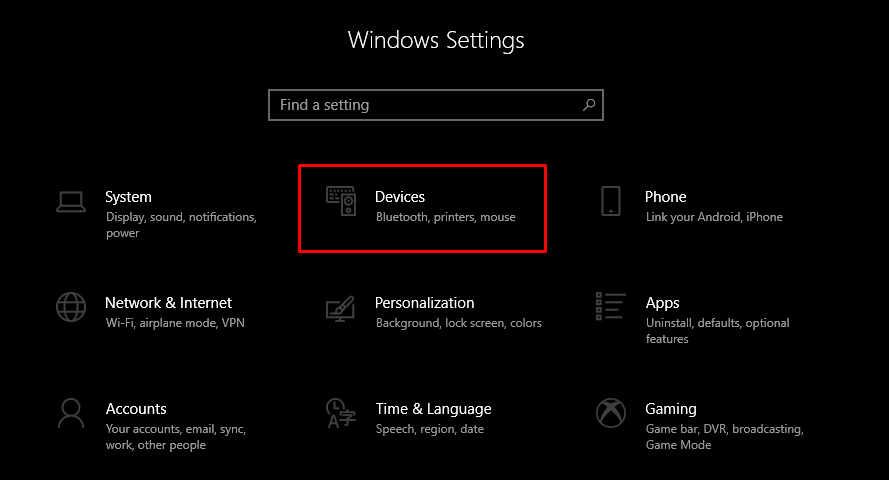
- Now, make sure Bluetooth is turned on and tap Add Bluetooth or other device.
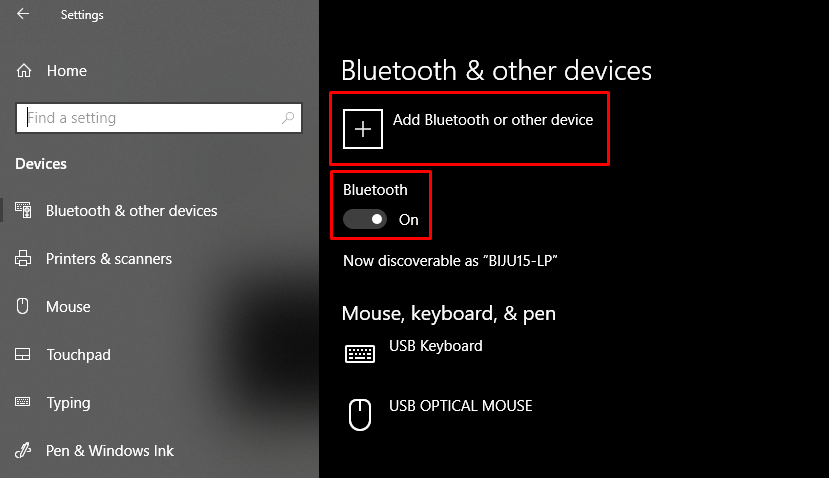
- Next, choose Bluetooth and wait for your computer to detect the machine. Choose your machine from the list of options.
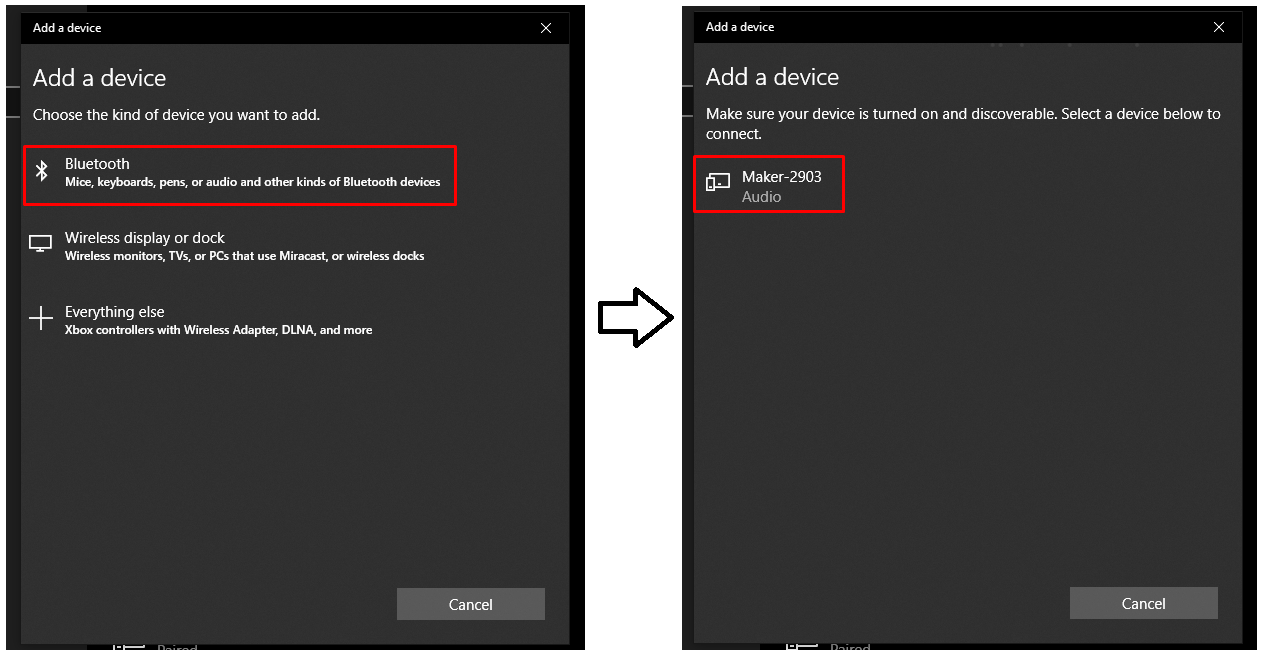
- If you are prompted to enter a PIN, type in 0000. Then select Connect.
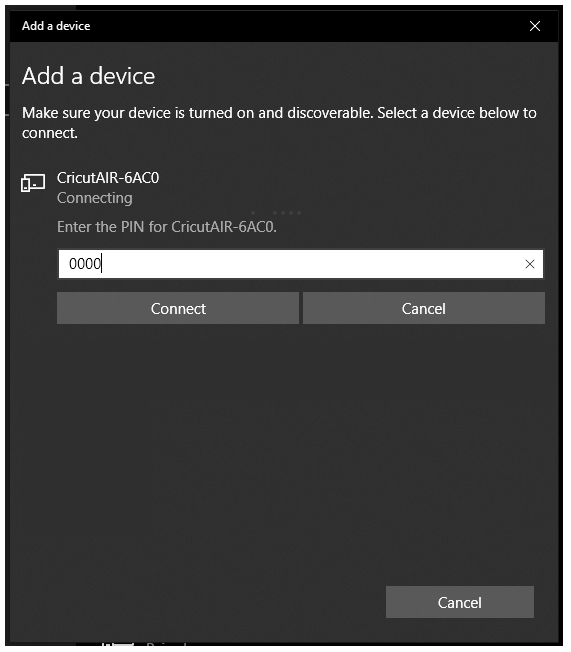
- Your Cricut Explore Air 2 is paired with the Windows system.
Note: The steps mentioned above are only applicable to Windows 10.
For Mac
In order to pair a Cricut Explore Air 2 machine via Bluetooth on Mac, follow the steps given below:
- First, make sure Cricut Explore Air 2 is within 10-15 feet of your computer and turned on, and your wireless Bluetooth adapter is inserted into your machine.
- Most systems are Bluetooth-enabled. But, to determine if Mac is Bluetooth enabled, open the Apple menu > System Preferences and look for Bluetooth.

- Next, open your Bluetooth window. If Bluetooth is turned off, tap the button to switch it on. Then, choose your adapter/Bluetooth name from the list of options.
- After that, choose Pair. When prompted, enter PIN code 0000 and select Pair.
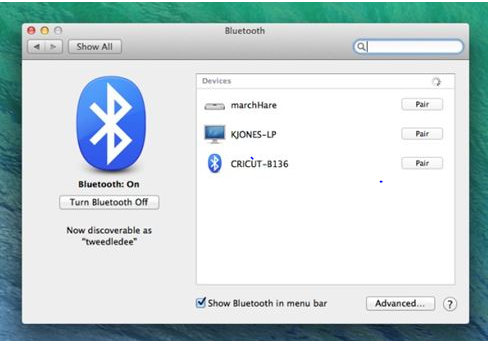
- Now, the pairing is done.
Note: Mac systems will not always display “connected” unless your program communicates with the machine during the cut.
For iOS Devices
In order to pair a Cricut Explore Air 2 machine via Bluetooth on an iOS device, follow the steps provided below:
- First, make sure Cricut Explore Air 2 is within 10-15 feet of your computer and turned on, and your wireless Bluetooth adapter is inserted into your machine.
- Next, open Settings > Bluetooth.
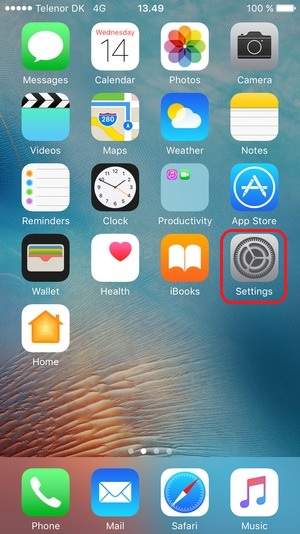
- If Bluetooth is turned off, click it to switch it on. You will see the Cricut Bluetooth device.
- After that, choose your adapter/Bluetooth name from the list of options (Find your name of adapter in your packaging material.)
- When prompted, enter PIN 0000, and click on Pair.
- Now, the pairing is done.
For Android Devices
In order to pair a Cricut Explore Air 2 machine via Bluetooth on an Android device, follow the steps given below:
- First, make sure Cricut Explore Air 2 is within 10-15 feet of your computer and turned on, and your wireless Bluetooth adapter is inserted into your machine.
- Next, open Settings > Bluetooth.
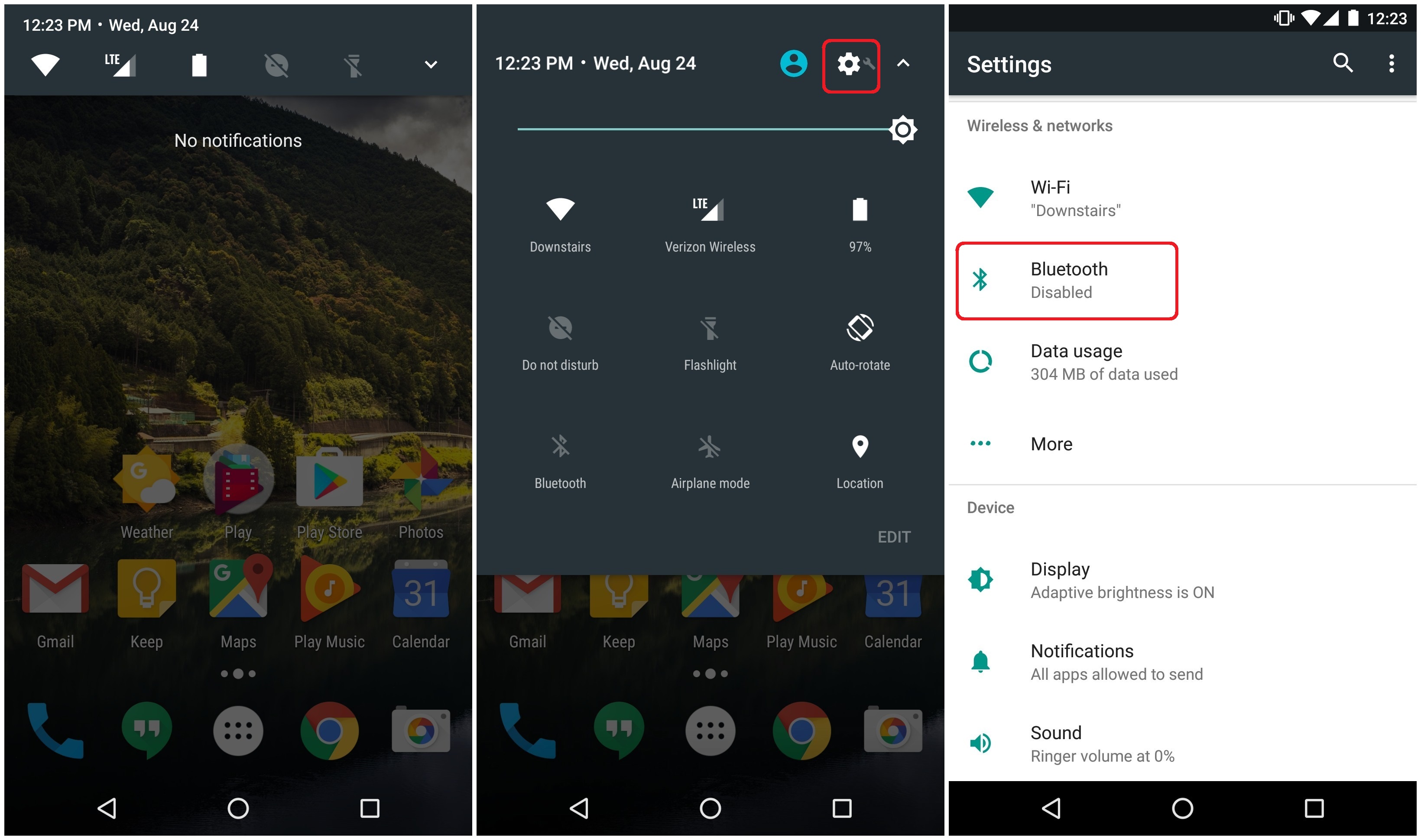
- If Bluetooth is turned off, click it to switch it on.
- After that, choose your adapter/Bluetooth name from the list of options.
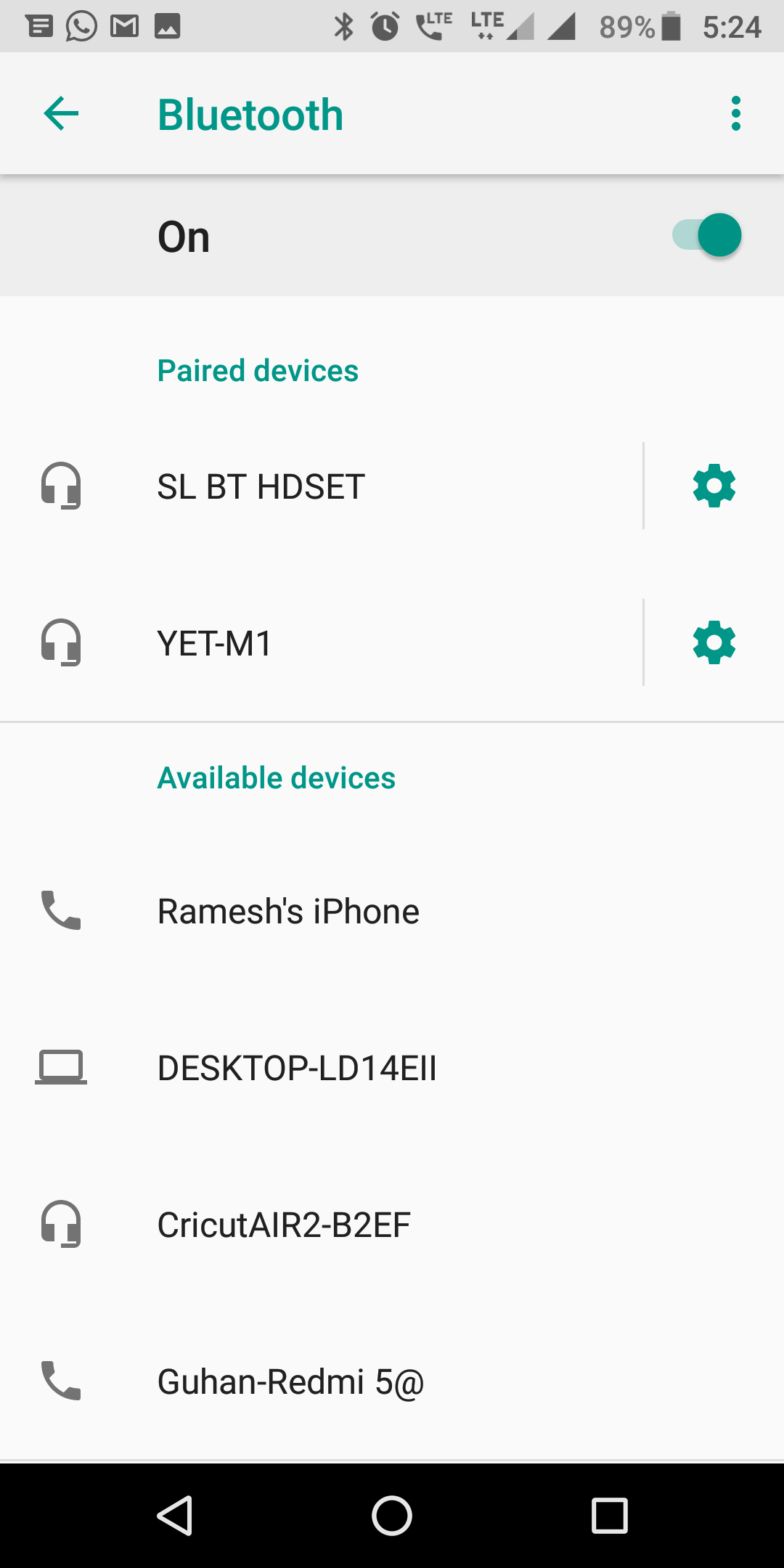
- When prompted, enter PIN 0000, and click on Pair.
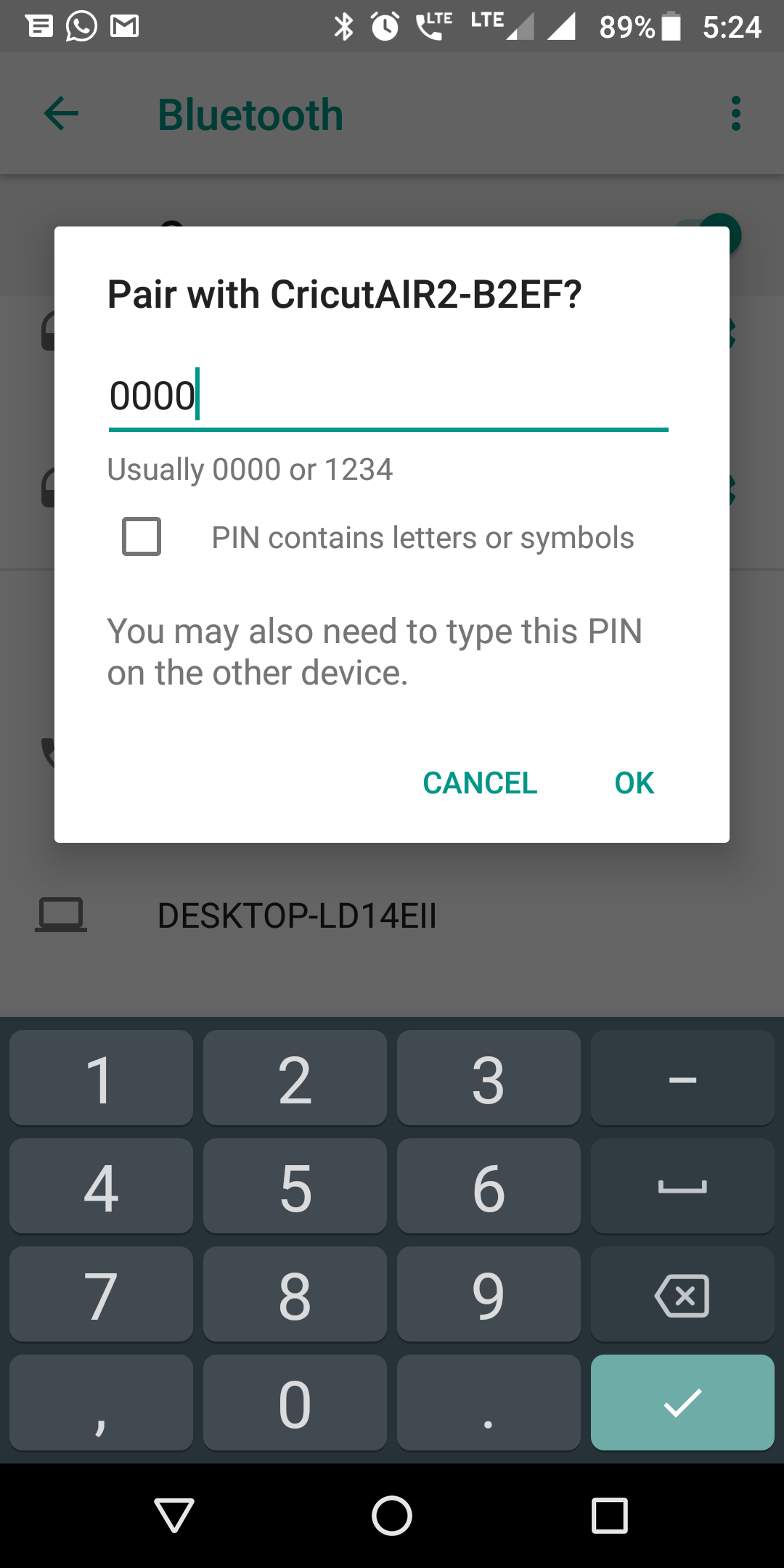
- Now, the pairing is done.
Note: Menu navigation may differ depending on the Android version of your Android device. For further assistance, please refer to your Android device manual.
Comments
Post a Comment