A GUIDE TO SET UP GUEST MODE ON ANDROID
Have you ever needed to hand over your smartphone to someone else? It doesn’t matter how secure your smartphone is, but when you hand over your device to someone, even for a few minutes, you might feel anxiety. And this is because we all store all our important documents and other information on our smartphones mostly. And the one who borrows your device might look into your stuff. And, of course, none of us wants to take that chance. So, what to do to deal with such situations? How can you stop the person who borrows your smartphone from looking into your data? If you want to know how to deal with these kinds of situations, then you must go through this complete article. All the Android devices come with a lot of amazing features. And it also includes a security feature that restricts the other person from accessing your data on your device.
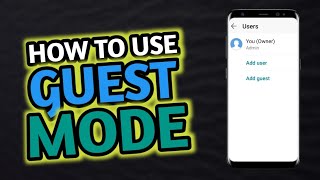
Before someone borrows your smartphone, you should enable the guest mode on your device. Do you know about this functionality? Do you also use an Android device and want to see how you can set up the guest mode? If yes, then the following article will tell you how to do so. In this post, we have mentioned the method through which you can enable the guest mode on your Android device. So, please proceed by reading this complete post.
The Method to Set up the Guest Mode on Android Devices
Before getting started with the procedure of enabling the Guest Mode functionality, you should know how this feature works on your smartphone. When you activate the guest mode on your device, it creates a temporary account. And only a few apps can be accessed through that account. The apps that one can access under the guest mode include Gmail, Google Chrome, and Google Maps. After enabling the Guest Mode, the guest user will not be able to access your contacts, photos, messages, or any other important data. The guest user will be able to download any apps from the Google Play Store. But for that, they will have to sign in to another Google account. After enabling this great functionality, you will not have to worry while handing over your device to someone else. Any Android device user can easily enable the Guest mode. For this, you will have to follow some simple instructions.
Let’s get to the process now.
The Steps for Enabling the Guest Mode on Android Device
Here are the steps that you must follow to activate the guest mode on your Android device:
- To get started with the procedure of activating the guest mode, first of all, you will have to swipe down through your device screen.
- And now, go to your profile icon given on the notifications bar.
- At last, tap on the “Guest” icon to switch to the guest mode. And after this, the guest user will be able to use only a few selected apps.
- And to exit the guest mode, all you will have to do is to open the notification panel by swiping down through your device screen. And then, tap on the “Owner” or the “Remove Guest” icon, after which you will be logged out of the guest mode.
So, that is how the Guest Mode can be enabled on any Android device. Try the steps now and don’t forget to visit our website.
Source :- https://safelogin360gamers.com/blog/a-guide-to-set-up-guest-mode-on-android/
Comments
Post a Comment